Submissions can be shared with other users to support collaborative data entry and review.
This topic describes how to share a submission with another user.
When completing a form submission the user will have the ability to share the submission with another person so they can enter data, review data or invite other users to work on the submission. The following process describes how to share a submission with another user from the Submission Wizard.
To share access to the submission with other users from the Submission Wizard, follow these steps:
- Open the draft submission in edit mode in the Submission Wizard using the steps described in the Edit Draft Submission topic, if not already open.
- Select the Options icon (
).
- Select the Manage Shared Access option (
) to open the Manage Access to the Submission page.
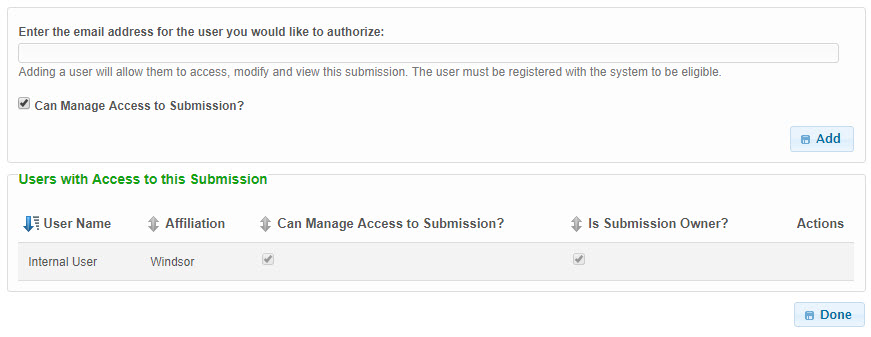
- To share the submission, type in the email address of the user whom will receive access. Indicate if the user will be allowed to add or remove other users from the submission by selecting the Can Manage Access to Submission? checkbox. Select the Add button to add the user to the submission.
- The system will then verify that the user exists in the system and will prompt you to confirm the selection.
- Click the Confirm button to approve the user, after approval, the user will display in the list of authorized users in the grid below. After adding the user, they will be sent an email with instructions on how to access the submission.
- Click the Done (
 ) button to return to the submission.
) button to return to the submission.
When completing a form submission the user will have the ability to share the submission with another person so they can enter data, review data or invite other users to work on the submission. The following process describes how to share a submission with another user from the Submission Overview area.
To share access to the submission with other users from the Submission Overview area, follow these steps:
- Open the Submission Overview form using the steps described in the View a Submission topic, if not already open.
- Click the Share With... button (
) or the Manage Shared Access (
) button, depending on the button displayed based on the state of sharing, in the access area down the page in the right panel to open the Manage Access to the Submission page.
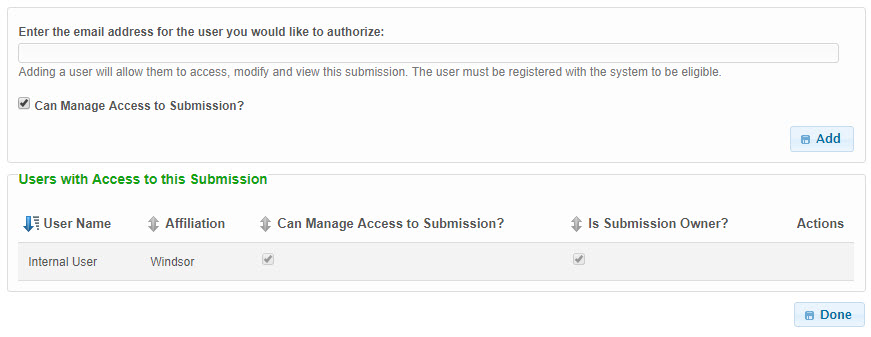
- To share the submission, type in the email address of the user whom will receive access. Indicate if the user will be allowed to add or remove other users from the submission by selecting the Can Manage Access to Submission? checkbox. Select the Add button to add the user to the submission.
- The system will then verify that the user exists in the system and will prompt you to confirm the selection.
- Click the Confirm button to approve the user, after approval, the user will display in the list of authorized users in the grid below. After adding the user, they will be sent an email with instructions on how to access the submission.
- Click the Done (
 ) button to return to the submission.
) button to return to the submission.






 Sharing Submission from Submission Wizard
Sharing Submission from Submission Wizard