Correction requests are requests for the submitter to correct or address a concern or issue with the submission. Submitters cannot submit a revision without addressing and marking all correction requests as complete, to ensure all correction requests are addressed prior to continued processing.
 |
All correction requests must be addressed an marked completed. Once all are marked complete, the user will need to re-submit the form to complete the process. |
This topic discusses how an submitter will "process" a correction request.
To address a correction request from the Submission Overview page, follow these steps:
- Open the Submission Overview form using the steps described in the Viewing a Submission topic, if not already open.
- Select the Revise Submission button (
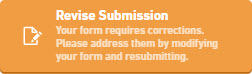 ) from the header to establish a submission revision for editing.
) from the header to establish a submission revision for editing.

Please note that the Revise button may be presented with an orange color if correction requests exist. Additionally, if a user attempts to correct a correction request prior to starting a revision, the system will direct the user to begin a revision. - Confirm the request to start a revision, when prompted.
- The system will establish a new revision and the user will be navigated to the Submission Wizard for the current submission revision.
- Find an open correction request and select it.
- The details of the correction request will be presented. The specific section or control for which the correction request relates will be highlighted, if documented at that level.
- Review the request and make the corresponding correction.
- Select the Add Comment button to enter a comment for the processor. Select OK to save the comment.
- Select the Mark as Complete button.
 |
All correction requests must be addressed an marked completed. Once all are marked complete, the user will need to re-submit the form to complete the process. |
To process (i.e., approve or re-open) a correction request from the Form Questions and Responses area, follow these steps:
- Open the Form Questions and Responses form using the steps described in the View Form Questions and Response topic, if not already open.
- Select the Revise Submission button (
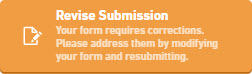 ) from the header to establish a submission revision for editing.
) from the header to establish a submission revision for editing.

Please note that the Revise button may be presented with an orange color if correction requests exist. Additionally, if a user attempts to correct a correction request prior to starting a revision, the system will direct the user to begin a revision. - Confirm the request to start a revision, when prompted.
- The system will establish a new revision and the user will be navigated to the Submission Wizard for the current submission revision.
- Find an open correction request and select it.
- The details of the correction request will be presented. The specific section or control for which the correction request relates will be highlighted, if documented at that level.
- Review the request and make the corresponding correction.
- Select the Add Comment button to enter a comment for the processor. Select OK to save the comment.
- Select the Mark as Complete button.

All correction requests must be addressed an marked completed. Once all are marked complete, the user will need to re-submit the form to complete the process.






 Address Correction Request from Submission Summary
Address Correction Request from Submission Summary