Each refined version of the form that is submitted to the agency is contained and packaged as a submission "revision". This approach allows all changes to be reviewed, certified and formally submitted by the submitter in addition to allowing all changes to be tracked over time. Prior versions of the submission can be reviewed, when needed, and versions can be compared, side-by-side.
This topic describes how to find and view prior version of a submission and how to compare two different version of a submission.
To view and open another revision for the submission, follow these steps:
Steps:
- Open the Submission Overview form using the steps described in the View a Submission topic, if not already open.
- Click on the Revisions link on the left navigation panel.

The Revisions list is only displayed if revisions exist. - The list of revisions will appear.
- Select the view button (
) to open another revision.
- The Submission Summary page will be presented for the selected version of the submission.

Many features will be disabled for prior revisions of a submission.
This section of the system allows you to view the differences between two versions of the submission. The submission version can be seen in the Submission Version Panel in the bottom left corner of the screen. If two or more versions exist you can use the compare feature to determine what has been added, changed or removed.
To compare the differences between two revisions for a submission, follow these steps:
Steps
- Open the Submission Overview form using the steps described in the View a Submission topic, if not already open.
- Click on the Revisions link on the left navigation panel.

The Revisions list is only displayed if revisions exist. - The list of revisions will appear.
- Click the Compare button (
) at the top of the revision list.
- Select the two versions you wish to compare in the Version A and Version B drop-down lists.

- The differences between the two versions will be displayed in the Difference between A and B panel. Information that was added will be highlighted in yellow and underlined. Information that was removed will have strikethrough over removed text.
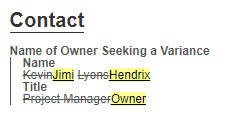






 View Another Revision of the Submission
View Another Revision of the Submission