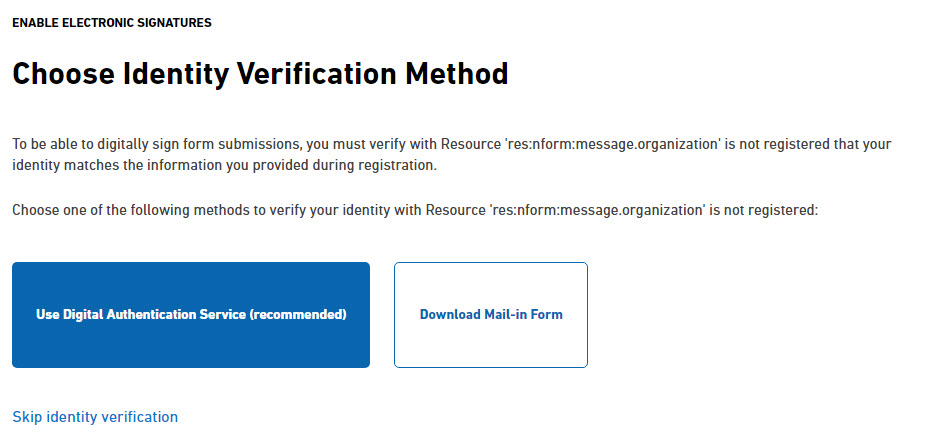To access the system you will need to register with the system by creating a user profile. User profiles are used to establish secure access to the system. After creating your new account, a welcome email will sent to the provided email address with a confirmation code. Your account will not be activated until you open this email, copy the confirmation code and enter the confirmation code back in to the system.
 |
If the verification email is not received, please confirm the email was not filed to the users junk/spam folder. |
Steps
- Click the Register link at the top of the page.

- Provide the basic user information. The information provided in this area will be the credentials used to access the system and are all required. The email address provided will be used for email alerts from the system.
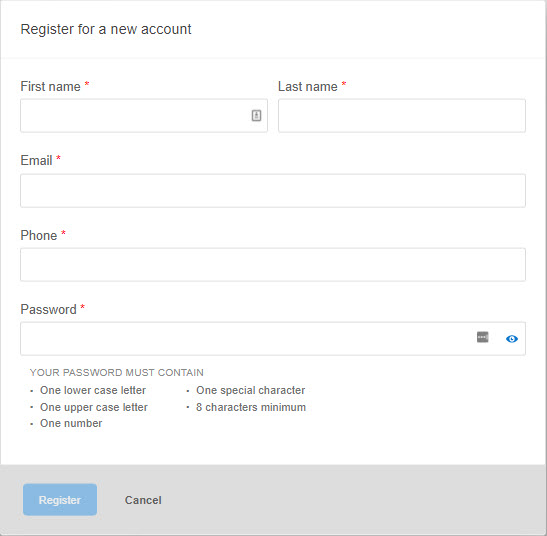
- Click Register to create an account.
- A confirmation code will be sent to the user's email address to confirm the correct email address. Retreive the code and enter it in the Confirmation Code field on the Confirm Account dialog and click on the Confirm Code button.
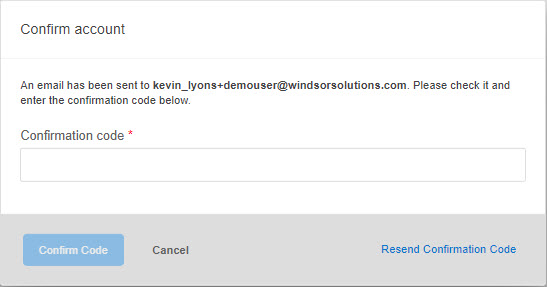
- Once confirmed, the user will be prompted to sign in. Using the users credentials, sign in to the system.
- At this point, the user will be prompted to complete the registration process by entering a address. Enter the mailing address and click the Update Address button. This step can be skipped by clicking on the Skip button.
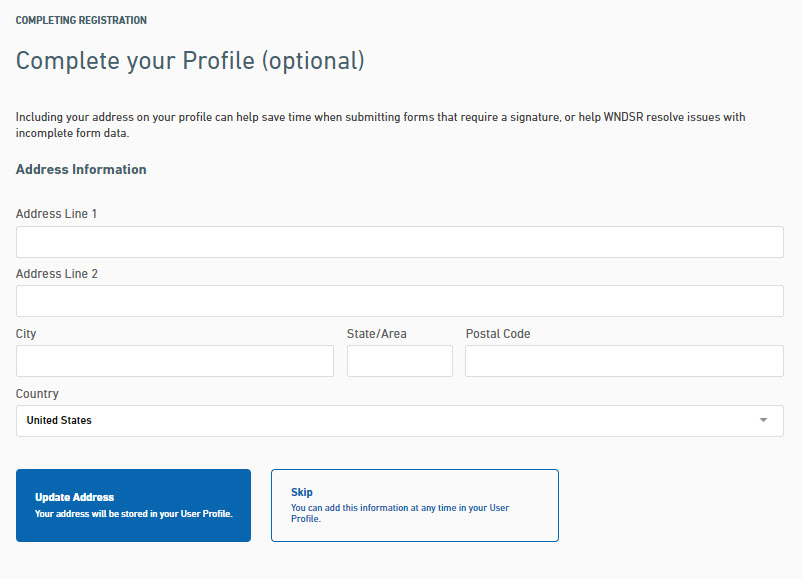
- At this stage, Electronic Signatures can be enabled, if desired. This will allow the user to electronically sign forms in the system. Click the Enable Electronic Signature button to start this process. This step can be skipped by clicking on the Skip button.
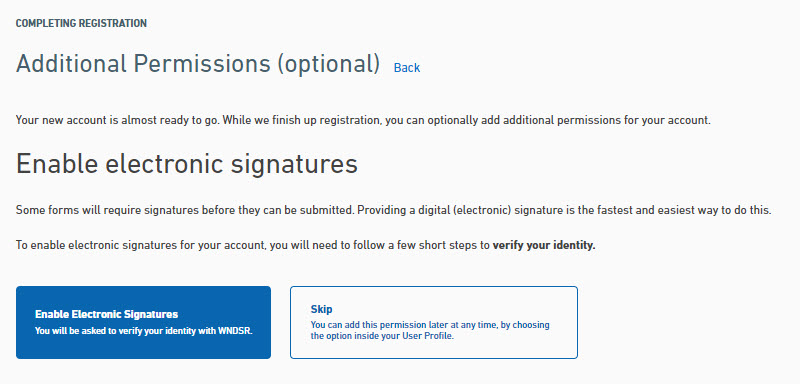
- The user will be prompted to select and answer challenge questions that are unique to them. Select and answer all present challenge questions.
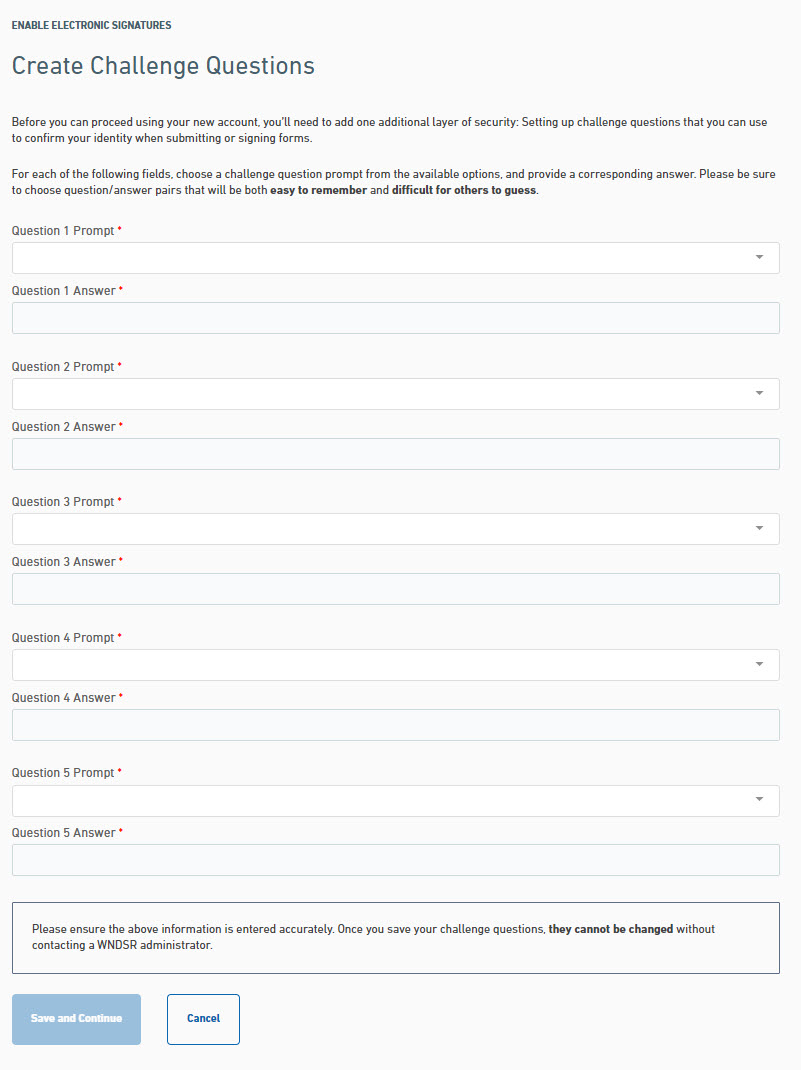
- At this stage, the user will have the ability to verify their identity online using an online identity verification system, if enabled, or to download a mail-in form to verify their identity, if enabled. Click the Use Digital Authentication Service button to start the online identity verification process. Click the Download Mail-In Form to download, print, review, sign and return a paper identity proofing document. The agency will notify you if/when you are approved for and receive Electronic Signature rights.